To be compliant with our new forms changes (i.e. unsubscribe pages and subscriber preferences center), you need to update your list names and add list descriptions. Adding list descriptions is optional, but we recommend it, as it will give subscribers a clear understanding of what they are signing up for and/or unsubscribing to.
Follow the step-by-step directions below to learn how to update your list names and add a list description:
-
Go to the Contact Lists tab in your Pinpointe account
-
Click the drop down arrow and select View Contact Lists
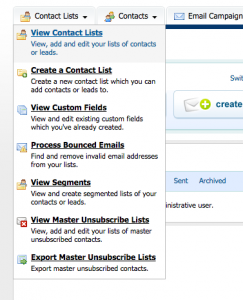
- Review your lists and click Edit (you'll find this to the far right of the list name) for each list you would like to edit
-
Change your list name
Be sure to use a name that will resonate with your subsubscribers. Avoid list names like Salesforce Dump, Old Subscribers, Webinar Leads, etc. -
Add a list description
Again, use a description that will make sense to subscribers. You may also want to include the list's send frequency (i.e. – monthly, Bi-monthly, weekly, etc.)
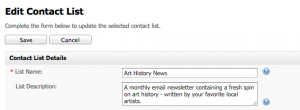
- Click the Save button
If you have any questions about our new subscription preferences center, please reach out to our support team at support@pinpointe.com.






