In our previous article we explained how to embed video in your email campaigns. It turns out that Gmail kind of supports video in email on a limited basis.
If your video is under 25MB – you can include the video directly – but we don’t recommend this even though it technically works, because non-gmail recipients of your email campaign may not be too keen on having you clog up their inbox with larger files. Plus some filters (aside from gmail) wil simply block the larger email.
Using YouTube Previews to Display Video in Gmail (and Hotmail)
By uploading the video first to YouTube, then adding the URL to your HTML or plain-text email as text, you can get an inbox-playable preview to display. Here’s an example of this looks in Gmail:
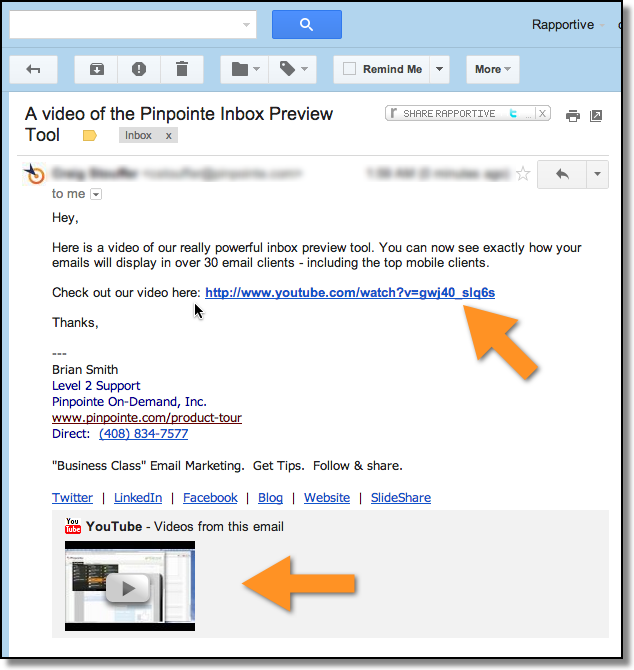 |
Note that the YouTube Preview section of an email is fairly subtle so if your email campaign is more than a paragraph or two – your video preview is likely to be missed entirely. If you want to make your video one of the focal elements of your email, be sure to go light on the content.
Second, don’t assume the video is going to display – adding a call-to-action like “View video below” is certainly a recipe for confusion for any subscriber using a client outside of Gmail.
Details and Limitations
In order for Gmail (and Hotmail) to work – simply insert the actual link to the YouTube video. Note – do not use YouTube embed code – all email clients including Gmail and Hotmail will just ignore this and nothing will happen. Just insert the link as demonstrated in the image above.
The limitation here is that Gmail and Hotmail need to ‘see’ the actual YouTube video link. If you’re sending a campaign through Pinpointe or any other ESP and enable tracking code – the YouTube URL will be replaced with an ESP’s tracking URL and Gmail / Hotmail won’t recognize that this is a YouTube video link. In summary – if you want the YouTube video to display – you have to disable email campaign link tracking.
Here’s a detailed overview of video in email client support you might find helpful.






