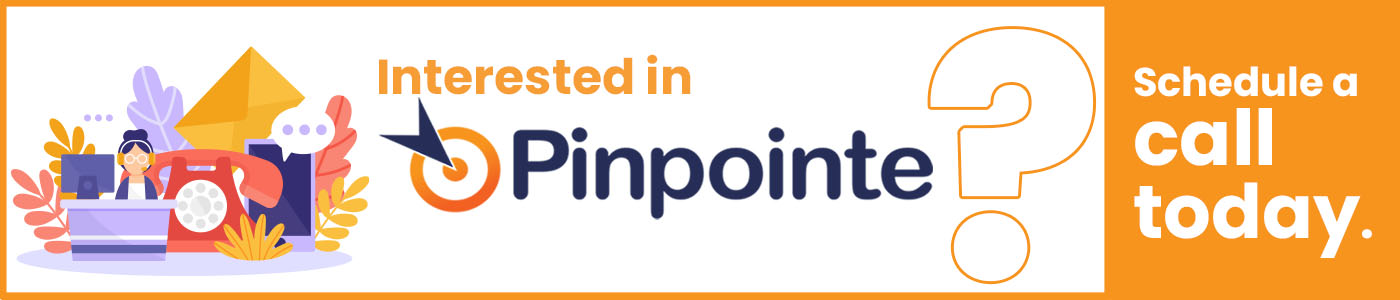There are dozens of small changes you can make to an email campaign to improve response rates. From updating a subject line with a subscriber’s name to using email scheduling features to personalize delivery times, marketers test and tweak campaigns regularly to get better results.
There are dozens of articles online that provide suggestions on the best time to send emails. There’s specific times for B2B companies versus B2C companies, and oodles of studies and stats that tend to weigh heavily in favor of sending emails in the morning.
The truth is, every audience is different. You need scheduling tools that adapt to your customer base, as opposed to taking generic advice from some study. Pinpointe offers several email scheduling features that help you optimize your email and drive higher open rates. The features are:
- Predictive Send
- Time Zone Delivery (aka Pinpointe ‘Time Travel’)
- Auto-Batch Sending
Let’s explore how each of these features can help you land higher response rates.
1. Predictive Send
There’s no shortage of research on the perfect time to send an email. Let’s face it, finding an optimum time to deliver an email to your subscribers is simply impossible – unless you use Predictive Send.
With this feature, you can send emails to subscribers when they’re most likely to open emails.
Wondering how it works? Predictive Send analyzes subscriber engagement behavior over time and sends an email when a subscriber has a history of opening emails. By delivering the email at an individualized time, the subscriber is more likely to open it. As a result, Pinpointe users have seen a boost in email campaign open rates by 18% or more.
What if you’re sending a cold email to a new subscriber, or to subscribers who haven’t opened any emails yet? In this case we won’t have historic engagement data for the subscriber yet, so the subscriber will receive the email after everyone else. Data tells us that this is the best option until subscriber patterns are established.
Want more information about Predictive Send? Here’s a great video that explains how it works:
What are the benefits of Predictive Send?
One of the biggest reasons to use predictive campaign scheduling is to increase open rates with a flip of a switch. (Seriously, it’s that easy).
When you send your campaign, you’ll have an option to turn Predictive Send on. You flip a switch and your email will now be delivered to subscribers when they’re most likely to open it. Our research shows this simple action can increase your open rates by up to 18%. (That’s a pretty good return for such a simple action).
Its ease of use is by far the biggest benefit, but it also eliminates the need to test (or guess) the best send times. Predictive Send automatically delivers your message at the best time. Period.
How can you use Predictive Send?
Ready to give it a try this email scheduling feature? Follow these steps:
1. Create a campaign as you normally would and go to Manage Campaigns to send it.
2. As you work through the sending features, you’ll come to Email Campaign Settings. Look under email scheduling options.
3. Find Enable Predictive Send and flip the switch from off to on.
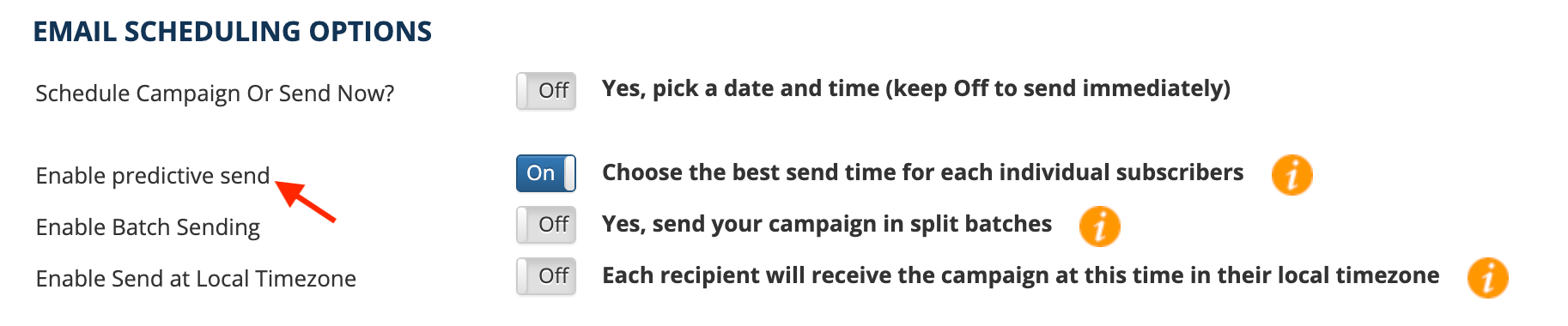
4. Now just work through the rest of the prompts and schedule your email for delivery. Predictive Send will deliver emails within the next 24 hours at a time that’s best for each subscriber.
2. Auto-Batch Sending
Are you working with a fairly large list of subscribers? Or are you warming up a new IP address? If so, Auto-Batch Sending should be part of your emailing scheduling practices.
Auto-Batch Sending splits your list into smaller batches and sends them in specified intervals. For example, if you’re planning to send a personalized email to a group of 10,000 subscribers, you can break that batch into three pieces. The first batch can be scheduled to deliver at 9am, and subsequent batches can be delivered in two hour intervals; meaning the second batch goes out at 11am and the third batch is sent at 1pm.
Marketers set the initial delivery time and the interval time, or the time in between each batched delivery.
Here’s the best part: Marketers see a 12-16% increase in results by using Auto-Batch Sending.
Here’s a quick video that explains how the feature works and what it can do for you:
What are the benefits of the email scheduling feature Auto-Batch Delivery?
You might be wondering why it’s important to break up large batches of emails. There are a few reasons this feature is helpful. With large sends, many internet service providers start to throttle or even block these messages. Why? It’s a practice associated with spammers, so the ISP assumes that the glut of emails aren’t reputable.
It’s also an ideal feature for those with a new or “unseasoned” send-from domain. Usually, when you’re just starting out, ISPs give your domain a neutral rating. However, if you start sending thousands of emails right out the gate, it can hurt your rating. A lower rating can damage your ability to send emails in the future. Sending emails in smaller batches is less likely to hurt your email rating.
Autobatch is also a useful testing tool. Let’s say you want to send 14,000 emails. Using Autobatch, you can send seven different batches in 24-hour intervals. By doing so, 2,000 emails will be automatically delivered each day of the week. After they’re delivered, you can use Pinpointe’s campaign reports to see which day of the week got the best response rates and use it to guide your next send time.
You can do something similar to test send times too. Schedule batches to go out every hour over the course of 24 hours to find the best send time.
With Pinpointe’s advanced reports, you’ll see metrics broken down by batch so pinpointing the most effective day or time is simple. (Notice the metics below separated by Batch #1/4, etc.)
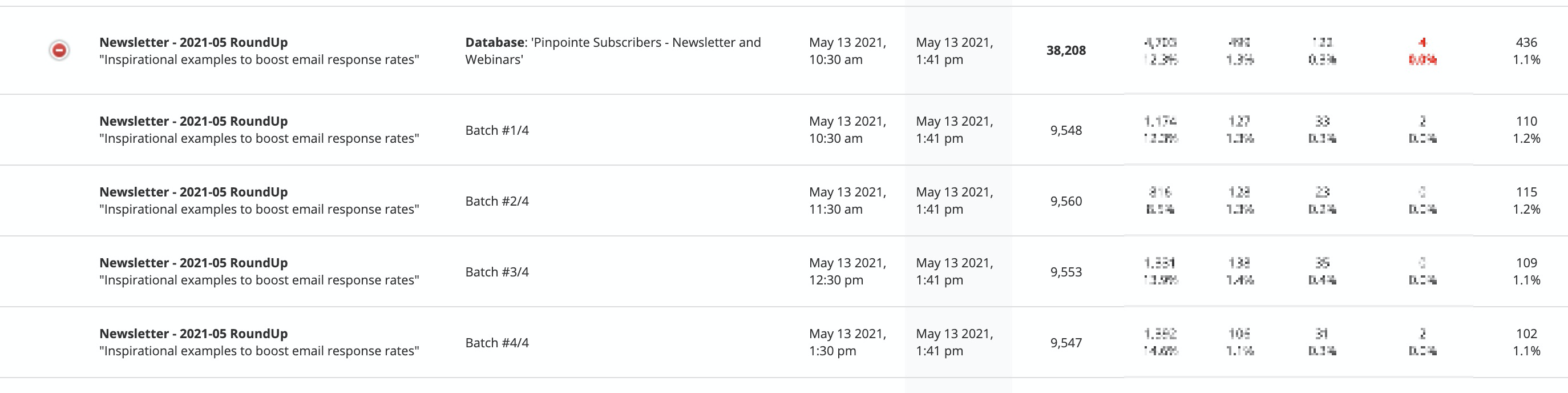
How can you use Auto-Batch Delivery?
Like the other features, Auto-Batch Delivery is easy to activate. All you need to do is flip a switch during the scheduling process. Here are the steps to follow to trigger this automation:
1. You’ll create an email marketing campaign and set it up for delivery.
2. When you arrive at Email Campaign Settings, you’ll see Enable Batch Sending. Simply flip the switch to On.
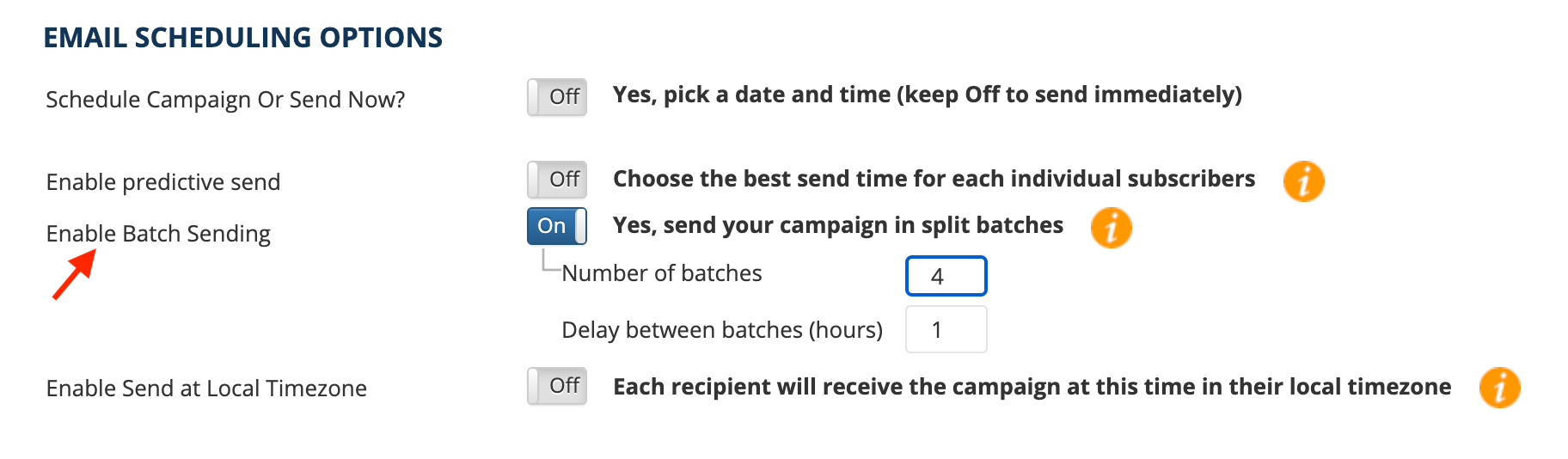
3. Next, you’ll decide how many batches you want to split the campaign into and decide the delay in between each delivery.
4. Go through the rest of the prompts to get your message set up for delivery and the email scheduling situated.
3. Time Zone Delivery
Many businesses have a global reach, which means customers are all scattered in different time zones. Sending an email at 9am to New York subscribers makes sense, but if you send that same message to email users in India, it hits their inbox at 6:30pm.
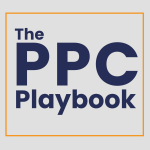 To make sure marketers can deliver messages to their email list at appropriate times, you can set an email to deliver at a specific time in a specific time zone.
To make sure marketers can deliver messages to their email list at appropriate times, you can set an email to deliver at a specific time in a specific time zone.
While other email service providers offer this feature, most adjust time zones based on the location of each recipient’s IP address.
Using this as a base line for time zones is unreliable these days. This is because the IP location is determined when images are downloaded when the recipient opens the email. However, inbox providers like Google, Hotmail, and Yahoo, cache the images that are displayed so the caching location (where Google, Hotmail or Yahoo are caching the images) is often provided as the location reported, not where the end recipient is actually located.
All in all, basing an email delivery on the location of an IP isn’t ideal, which is why we give marketers another option.
Marketers often collect subscriber addresses, but with Pinpointe, you can also collect a subscriber’s time zone. This information can be added over time as customers sign up for your newsletter or download a white paper, or marketers can use this email scheduling feature by doing a batch upload of the information by way of a csv file.
Pinpointe will accept the full string format as shown in the figure below, such as GMT-09:00 American/Yakutat,or the shorter version of GMT-09:00. In the U.S. Pinpointe can also accept timezone formats like PST, MST, or EST.
You can also collect a subscriber’s address, which should contain a state or province. If Pinpointe doesn’t have a subscriber’s time zone listed, the system will refer to his or her address to figure out the time zone that’s accurate to within an hour.
As a last resort, if a subscriber time zone and address are unknown, Pinpointe will use the geolocation of a subscriber’s IP address – but only as a last resort.
What are the benefits of Time Zone Delivery?
Time Zone Delivery makes it easier for companies to cater to subscribers all over the world. It gives you the power to not only send emails at an appropriate time based on the subscriber’s location, but it also gives you control over when information is released.
Let’s say you plan to send a press release to your customers, but it contains information that can’t be released until a certain time. With Time Zone delivery, you can ensure every subscriber receives it at a designated time. This feature uses 24 different time zones and will cycle through them all to ensure the message is delivered within 24 hours.
How can you use Time Zone Delivery?
Ready to give your email open rates a boost with Time Zone Delivery? Here’s how to use this email scheduling feature:
1. You’ll create a campaign and set it up for delivery.
2. When you arrive at email scheduling options, you’ll see Enable Send at Local Timezone. Flip the switch on.
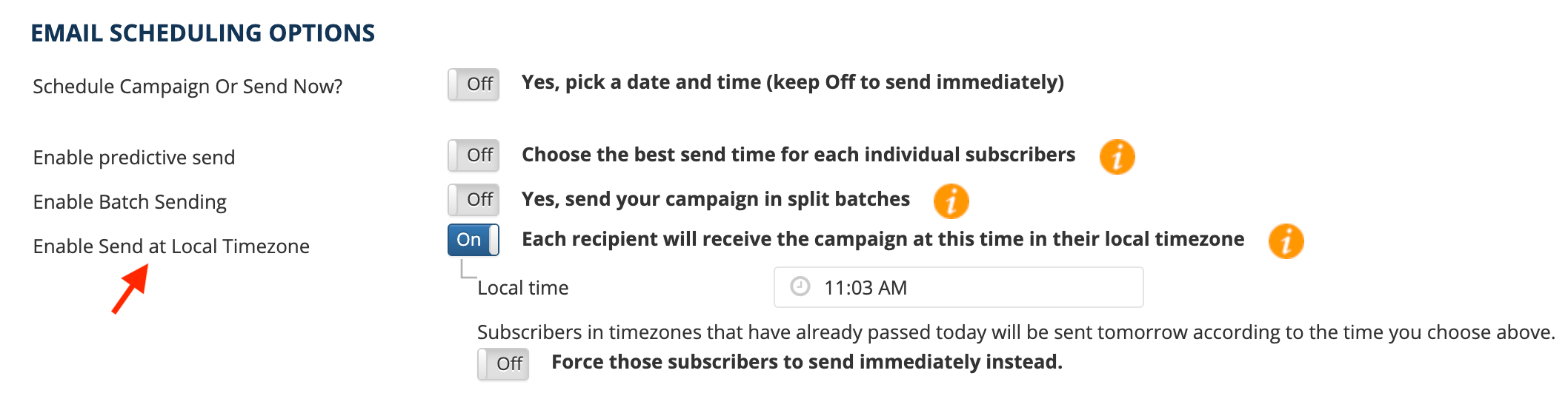
3. Next, add a local time that you want the campaign to be delivered at. If you enter 11:03am, it will arrive at 11:03am for every subscriber, regardless of what time zone he or she is in.
4. Work through the rest of the screens for email scheduling.
Creating personalized email campaigns is getting harder. While digital marketing experts are up for the challenge, it’s best to use an email marketing provider with email scheduling tools that support those efforts. With Predictive Send, Time Zone Delivery, and Auto-Batch Delivery, combined with stellar email copy and personalized content, you’ll create must-open emails – and you’ll have the response rates to back it up.