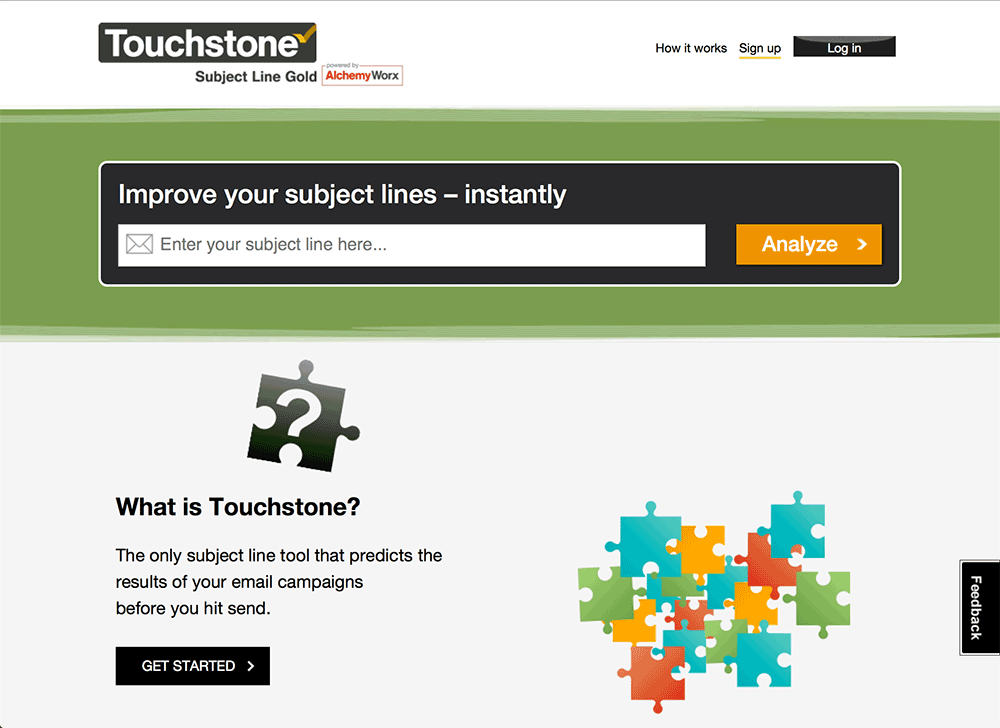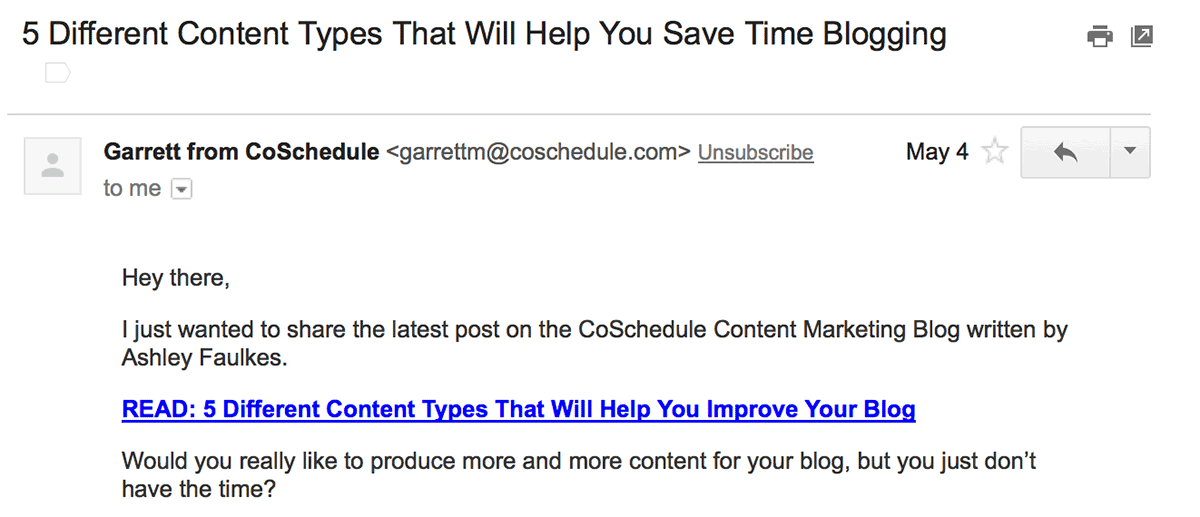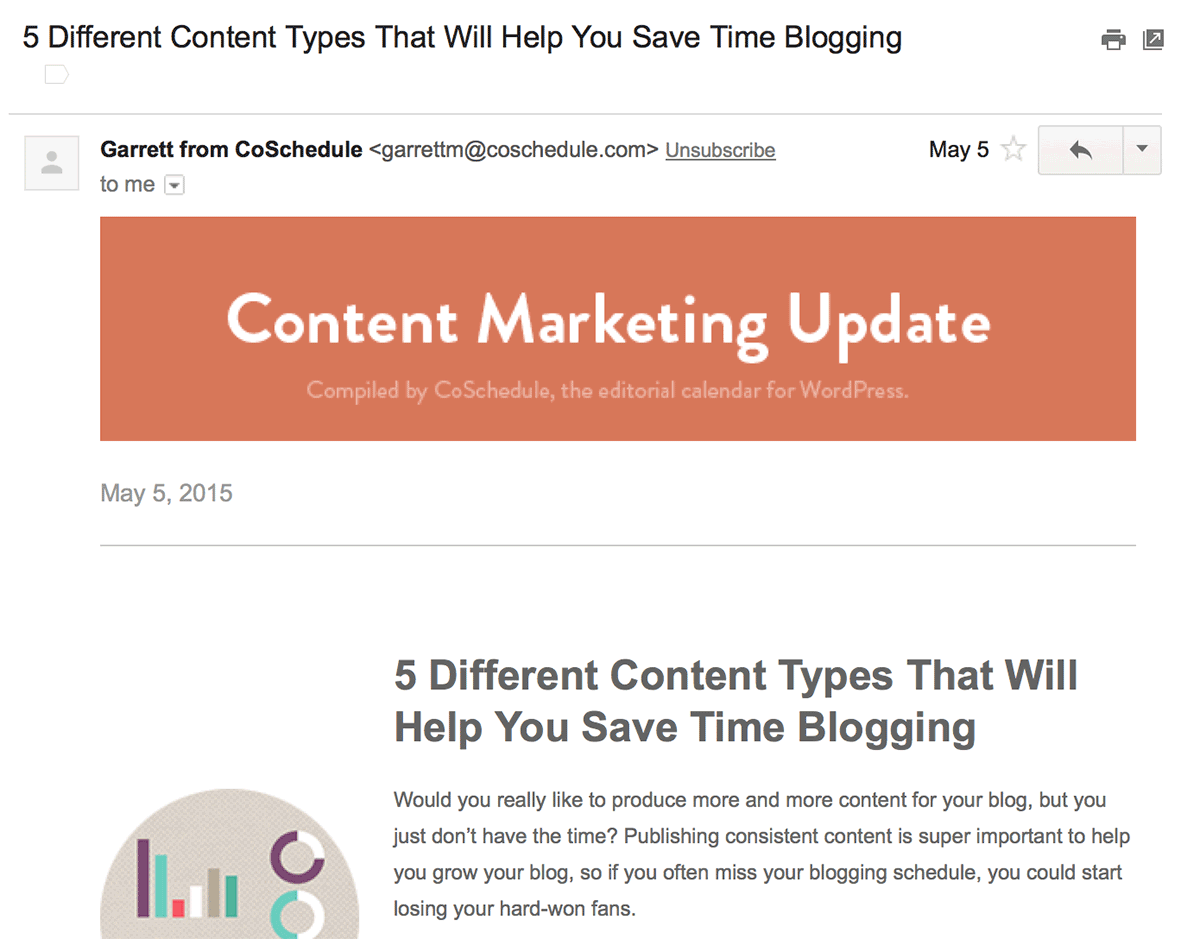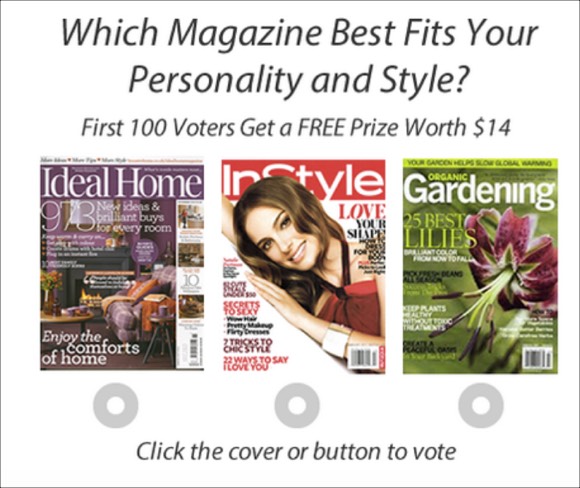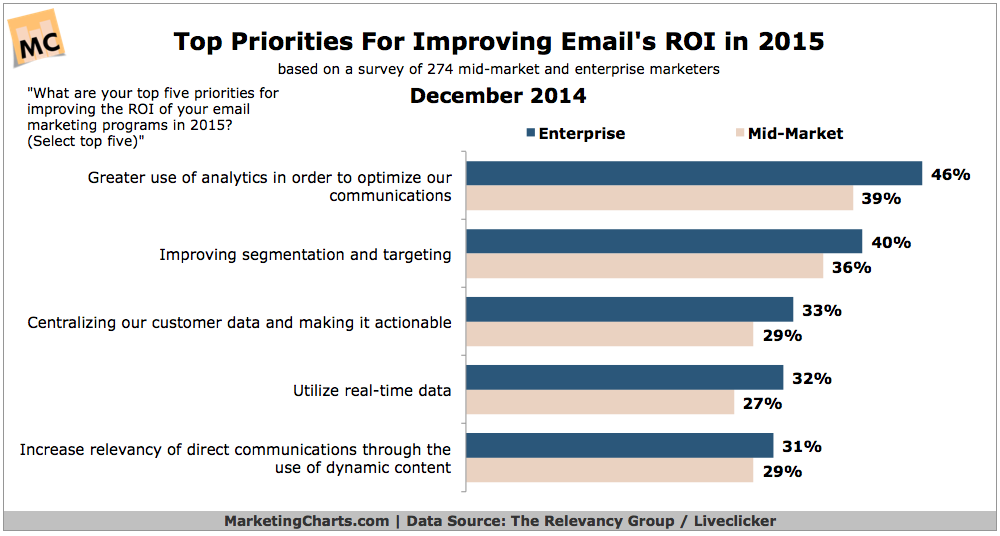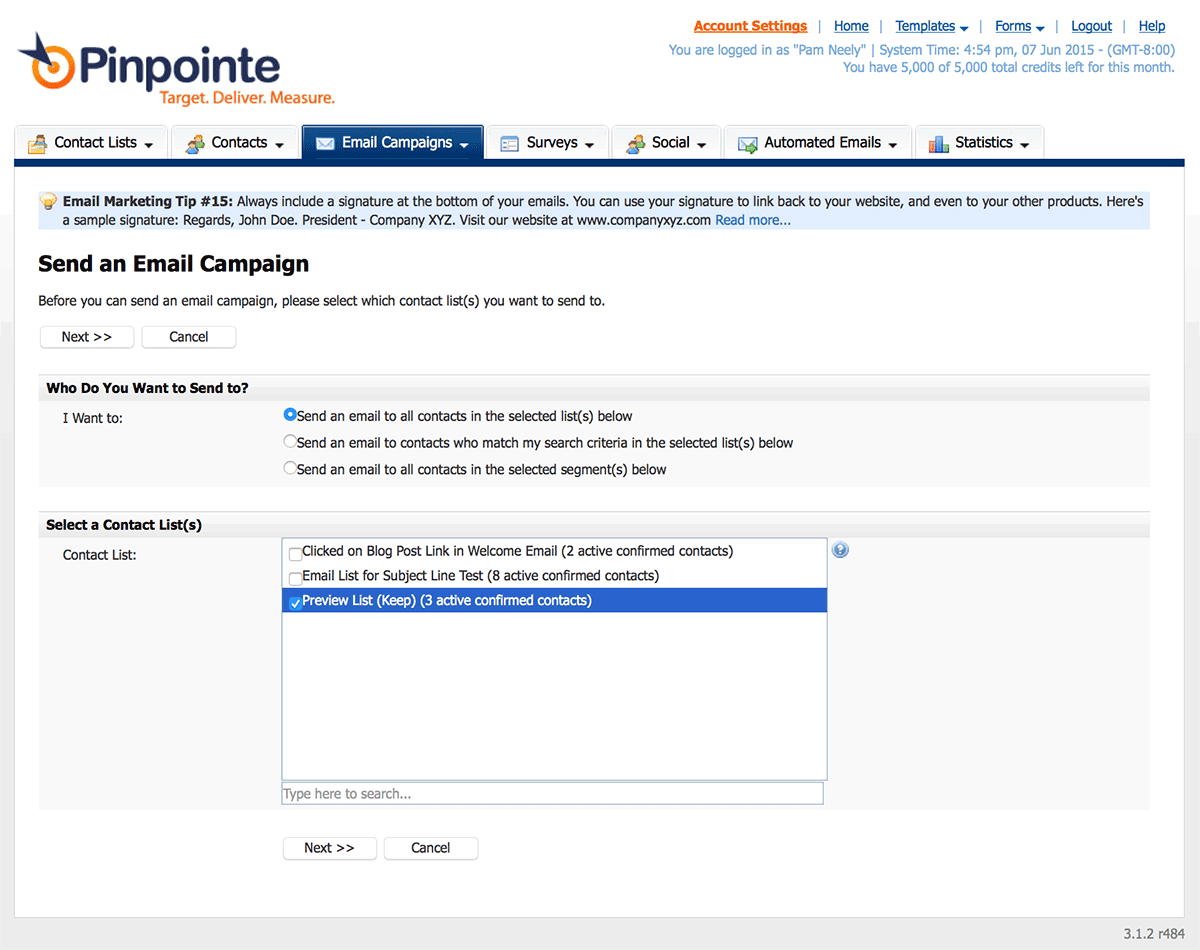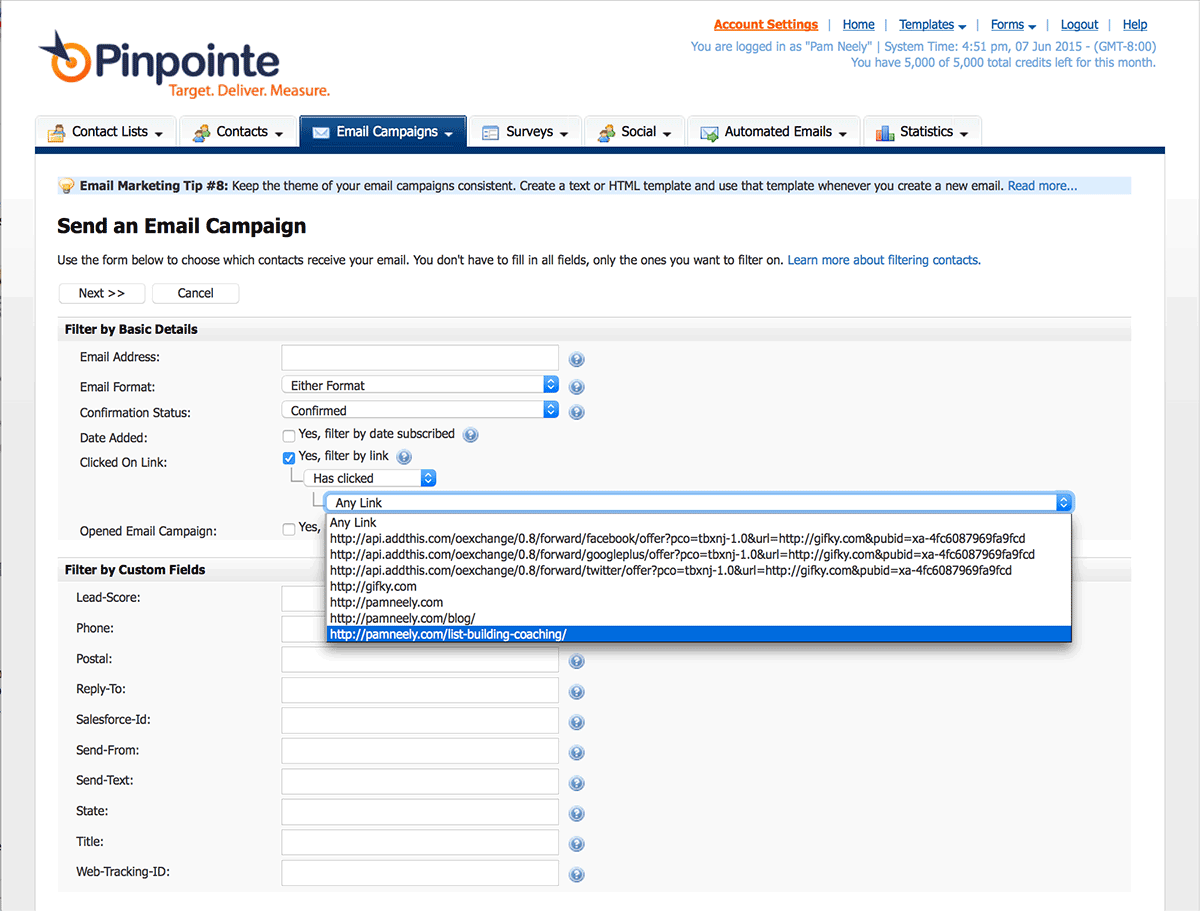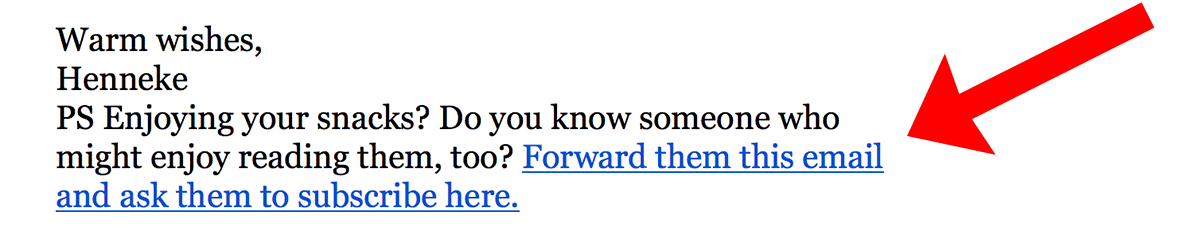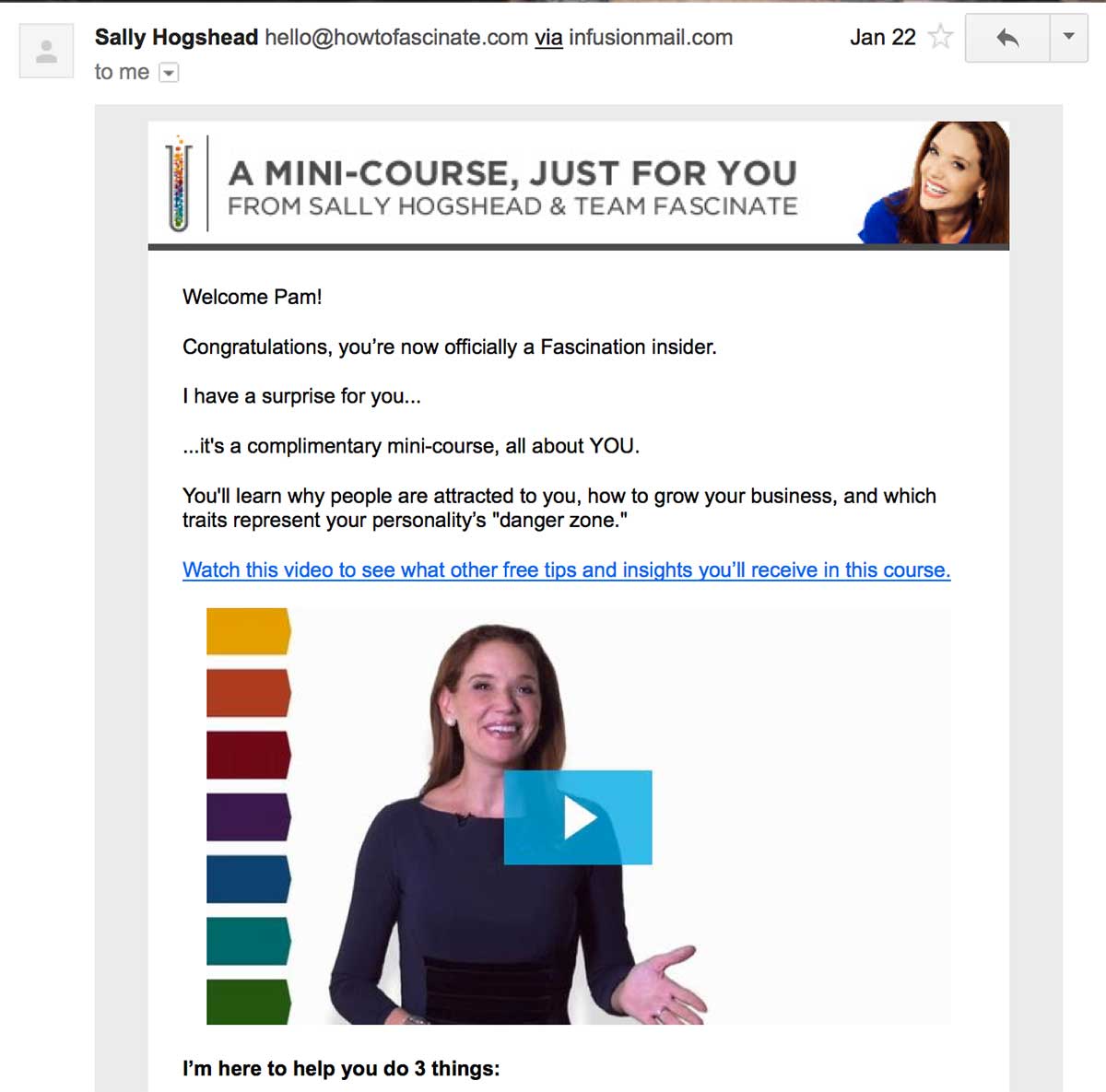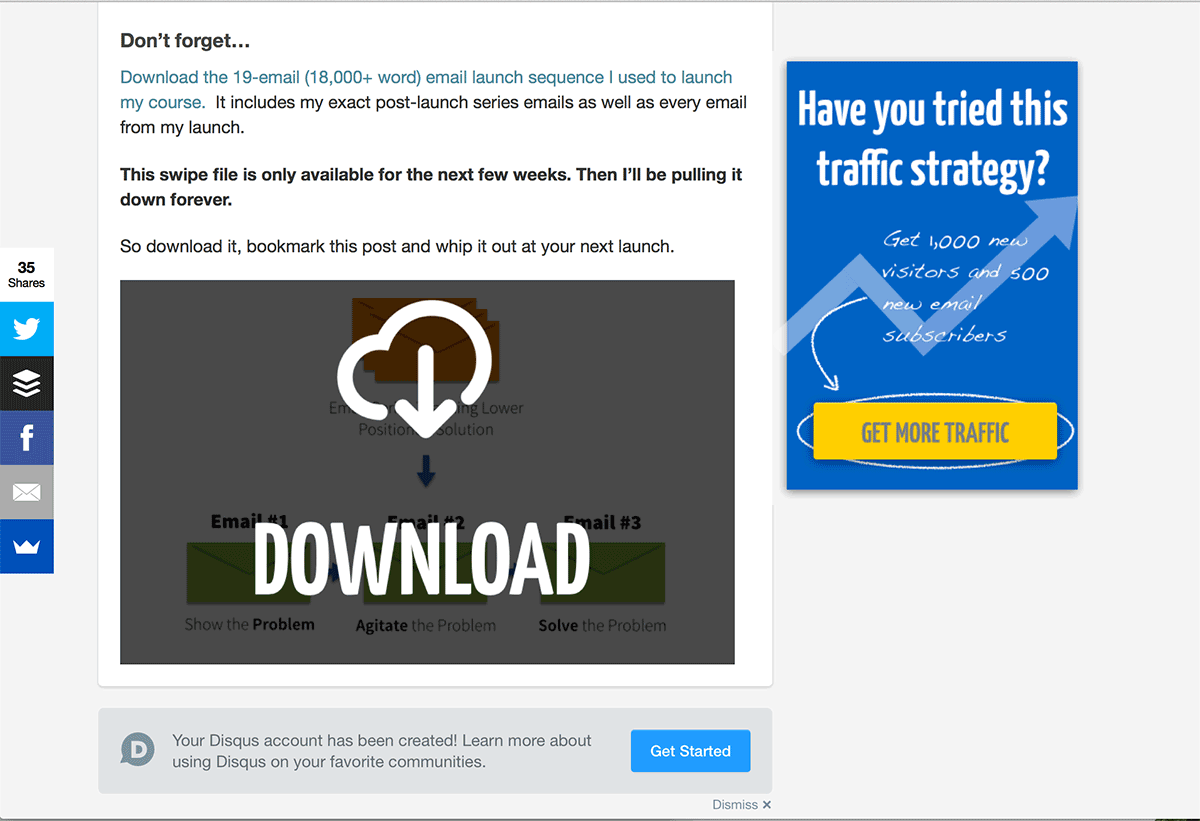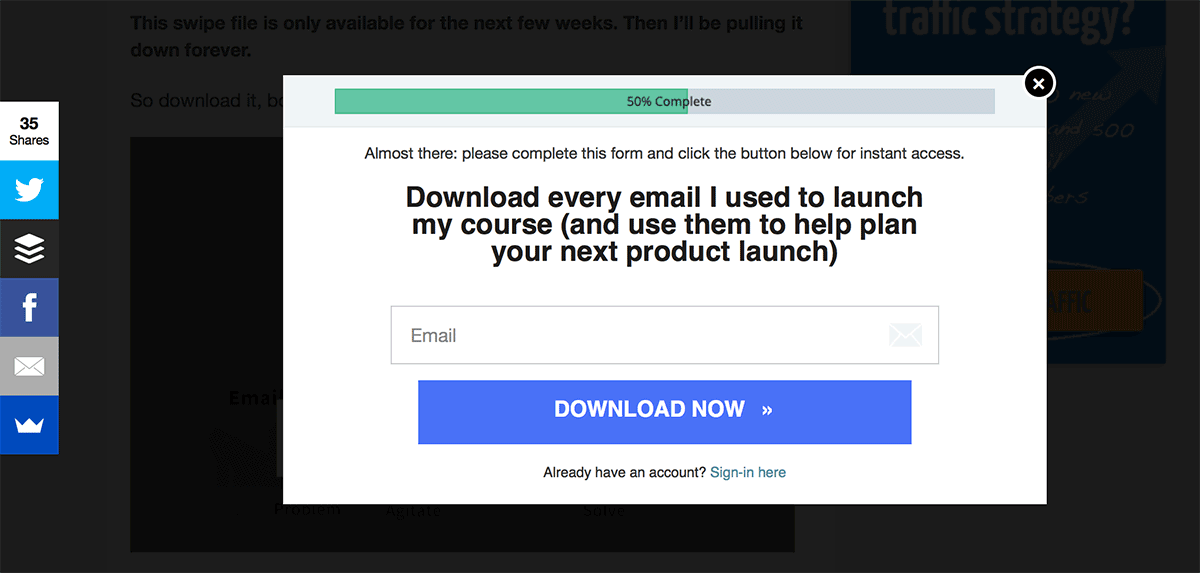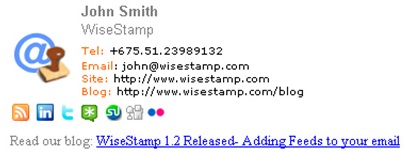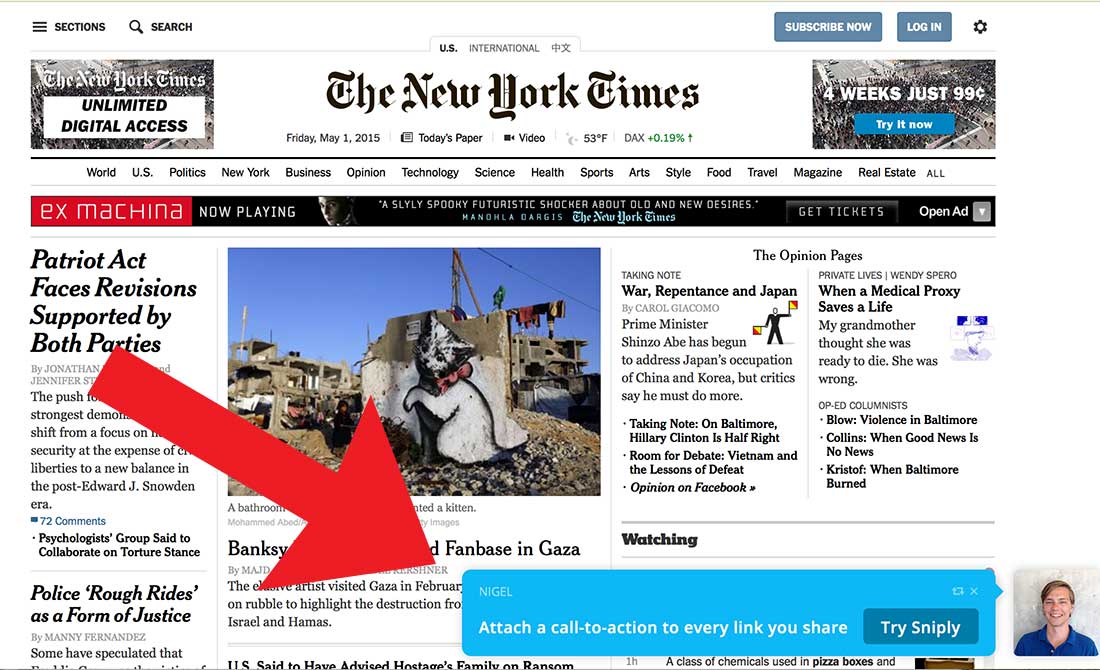Need an edge? Need some awesome email marketing tricks? Who doesn’t? To help you get and keep your email marketing awesomeness we’ve gathered up the best, most-effective, so-good-they’re-almost-cheating tricks. Just don’t blame us if you break the server or blow through product inventory. You’ve been warned.
1) Use subject line testing tools to refine your subject lines before you ever send one email.
You know how critical subject lines are. So don’t leave their success up to chance. While you can test subject lines for your own audience, it often helps to brainstorm with tools that give you feedback based on how billions of other emails have performed. There are two tools we like best for this:
· Adestra’s Email Subject Line Keyword Checker
2) Resend your emails
Nobody talks about this enough, but it works. I’ve been watching major retailers and publishers quietly resend their emails for months now. These aren’t spammy sites, either – they’re some of the most cited and respected blogs and retailers around. And they resend their emails. They don’t abuse the tactic, but they do use it.
Here’s what Co-Schedule sent me on May 4th:
Here’s what they sent me on May 5th:
The difference between the HTML and text emails is interesting. Just from spot-checking what they’ve sent, it appears they usually send the same format.
Pinpointe has an awesome and easy to use feature that lets you resend your email campaigns to people who did not previously open them. Many Pinpointe customers have seen open rates go up about 35-40 percent using this feature.
Here's how it works…
First you are going to want to send out your email campaign so you have the information around opens stored within your account.
Next, go to the Email Campaigns tab > Send Email Campaign in your Pinpointe account.
On the next screen, under "Who Do You Want to Send to?" select 'Send an email to contacts who match my search criteria in the select list(s) below. Then select the list(s) you originally sent your email to. Click the 'Next >>' button when your done.
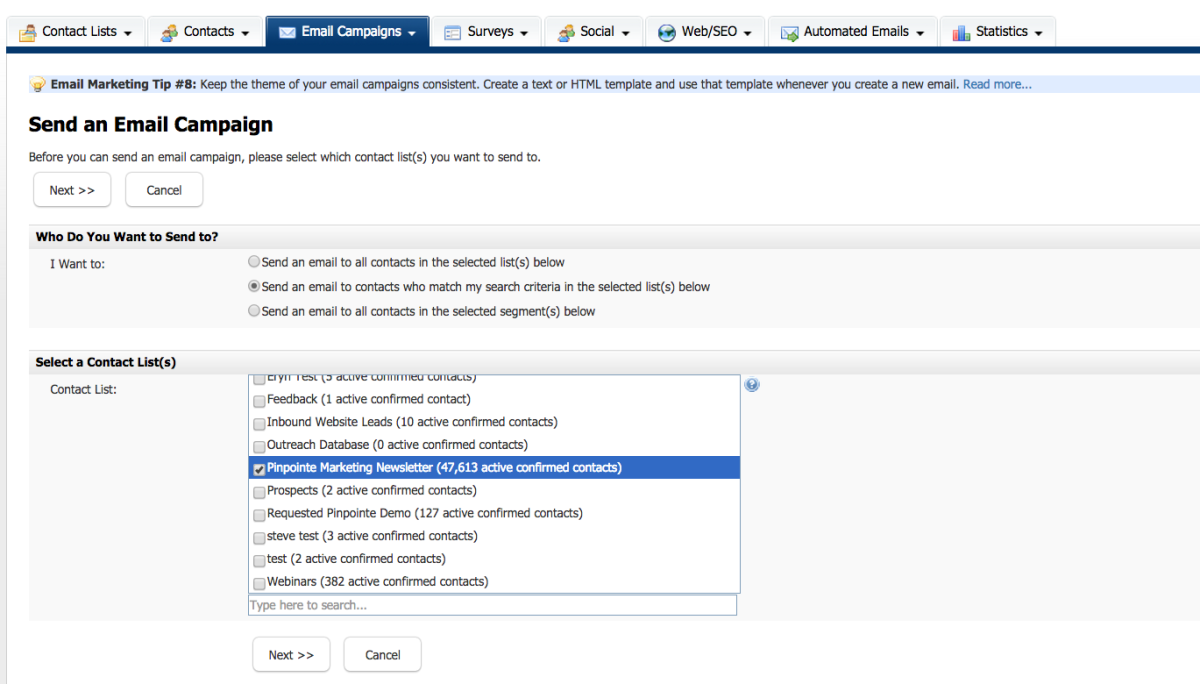
On the following screen, next to "Opened Email Campaign:" click 'Yes, filter by opened email campaign.' From the drop down menus underneath that, select 'Has not opened' and the email campaign that you previously sent out – click the 'Next >>' button and following the remaining steps as usual.
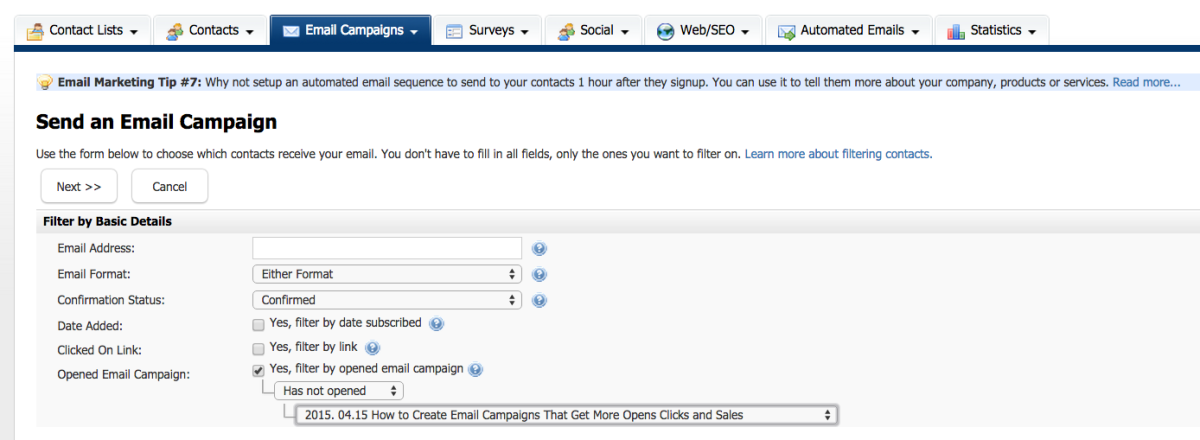
3) Use your welcome email as a survey opportunity.
This is a two-in-one trick. First, send a welcome email. If you’re not, you’re missing out – welcome emails strike while your new subscribers are hot. They’re never going to be as interested in you as when they first sign up. A compelling welcome email generate results throughout the lifecycle of a subscriber, so you’re not just missing out on a bump to your front-end statistics.
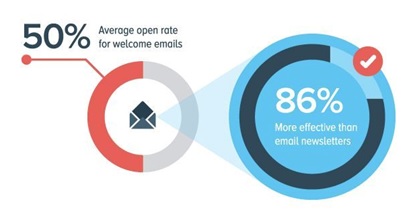 Maybe you’re already sending a welcome email or a series of welcome emails. Awesome. Want extra credit? Run a little survey in your welcome email. A super-short, one question survey.
Maybe you’re already sending a welcome email or a series of welcome emails. Awesome. Want extra credit? Run a little survey in your welcome email. A super-short, one question survey.
I use this on some of my sites, and have gotten a ton of killer content ideas from the answers. And there have been a lot of answers – about 15% of my new subscribers reply to the welcome email with their answer. Here’s what the welcome email says:
“Thanks for subscribing to my weekly email updates. One small thing: Could you do me a favor? Could you reply to this email and tell me what your biggest question is about [insert niche topic]?
Your response will be completely private. I’ll use it only to create more materials for the site. You’ll be helping me, yourself (cause I’ll make content specifically for you), and everyone else who wants to [insert niche aspiration].
So please help me out. Just reply to this email and tell me what you want to know. Thanks.”
4) Add a clickbait survey
Want to just shamelessly spike your click-through rate for one email? No problem. Send out a faux survey. This trick actually started in the form of display ads across the web, but it works in email messages, too. Learn more about the secrets of clickbait.
Here’s what one looks like (image is from DigitalMarketer.com):
5) Segment your list.
Segmentation is one of the best ways to catapult email marketing ROI. That’s why it’s one of the top priorities for email marketers in 2015:
That’s great, but did you know there’s a super-easy, super-effective way to target your emails for massive results? It’s segmenting based on what subscribers have clicked on in the past.
To do this in your Pinpointe account, create an email campaign as usual, and then select the main list you want to pull this segment from. To create a segment that will be sent only to the people who clicked a specific link, you’ll need to choose the list that original email (the one with the link they clicked) was sent to.
After you make that selection, you’ll see this screen:
Check “filter by link”, then click the pull down menu and find the link you want to segment by. Take note: if none of your subscribers have clicked that link yet, you’ll get an error message. So you’ll need to create your segment after you’ve sent that first email with the link in it.
6) Ask people to forward your email (or share your content) with just one other person.
Jonah Berger, author of Contagious, Why Things Catch On, is responsible for bringing this trick to light. It leverages the power of asking just one person to refer just one other person. This is far more targeted than asking someone to share a piece of content with his or her whole audience. It ends up being extremely effective, too.
Jonah first encountered this trick when he was sent a package from a publisher who wanted him to review a book. What was different from all the other book review requests he gets was this time the publisher sent two copies. The attached letter encouraged him to give a copy to the person he thought would like it most. And he did. The person he handed the book off to loved it. The publisher had leveraged Jonah’s knowledge of all his friends to get the book to its ideal audience.
Several other marketers practice this, including Derek Halpern and Henneke Duistermaat. Here’s how Henneke closes her emails:
7) Link your images.
It blows my mind how many email marketers do not link the images in their emails. Up until a few months ago, even Jay Baer (Jay Baer!) wasn’t doing this. If you clicked on the header image of his emails, you’d just get a black screen with the header image.
If you’re doing this, stop. You’re crushing your click-through rates and annoying your readers.
Bonus: Add an alt tag to your images and users will be able to click on your images even if they’ve got images turned off.
Another Bonus: Make it look like you’ve embedded a video into your email, but have it just be an image with a video player arrow. Then link the image to a landing page where the video plays. Like this:
8) Offer opt-down rather than opt-out.
Want to cut your unsubscribe rate by 20-50%? Why not, right? Even if this trick doesn’t create a miracle in your unsubscribe rates, it will definitely build your social media following. And it’s simple.
Always offer options to modify the details of a subscription, rather than utilizing a one-click unsubscribe. Then, on the final page of your unsubscribe process, add a prompt to follow you on social media. Include follow icons/buttons from your main social media accounts. Want it to work even better? Include a couple of testimonials for your company. Those are the perfect things to show a subscriber who already probably feels just a wee bit guilty for ending the relationship.
9) Verify your Google Plus account.
What does that have to do with email marketing? More than you’d think. You see, a big chunk of your subscribers are probably viewing your emails in Gmail (about 18% as of this writing, according to Litmus). Once you verify your Google Plus account, all the people who look at your emails in Gmail will see a summary of your Google Plus account and an update about your latest post.
It looks like this:
There's another benefit. Once you verify your email address with Google Inbox, your emails will also show your Google+ profile photo, not just the plain letter that most emails display in Google Inbox.
10) Create a content upgrade, even if it’s just a pdf version of the blog post.
This is one of the best ways to build your email list, especially if your company blog gets updated recently. A “content upgrade” is an extra piece of content that’s promoted at the end of a blog post. To access it, you’ve got to enter your email address.
Many of you are probably offering kind of the Phase 1 version of a content upgrade. That is, you’re promoting a related ebook at the close of each post. Hopefully you’re seeing some good conversions from that. But content upgrades get even higher conversion rates, in part because the freebie you’re offering is even more closely related to the blog post.
The content upgrade itself doesn’t have to take forever to create. In some cases, marketers offer a content upgrade that’s only a bit better than just printing the blog post out as a PDF.
Another easy way to create a content upgrade is to offer an infographic that’s related to the blog post. Worksheets are good, too. If you’ve got a really long blog post, it’s also possible to publish a short version of the “post” on the blog. Then offer the full version of the blog post as the content upgrade.
This is the content upgrade promotion at the end of one of Bryan Harris's blog posts:
This is what you'll see if you click the big gray-out download prompt:
11) Get more out of your email signature
This is another wasted opportunity for many email campaigns, and for almost all the emails you send individualy. Your email signature file should be pulling way more weight than just identifying your name and title.
Some of you have done that and added your Twitter handle and maybe a phone number. But it’s possible to go even further. Enter WiseStamp. Here’s what a WiseStamp signature file looks like:
Quite a jump from the standard text? Right. While that’s cool, you could also be adding a prompt to join your email list. Or you could add a call to action to sign up for your next webinar, or a link to an introductory video promoting your services.
12) Build your email list with every piece of content you share.
We’ve all got to keep our social media queues filled up. That usually means you’re sharing anywhere from five to 50 pieces of content a week, or more. What if every one of those pieces of content could include a promotion to join your list in the footer? That’d be cool, huh?
That’s what Sniply does. Here's what it looks like in action:
As shown above, Sniply lets you add a footer overlay even when you’re sending people to a third part site. This means you can add a call to action to come back to your site or to sign up for your email list, or to follow you on social media. All you have to do is to embed some code into your links to get it to work.
All activity to your Sniply embeds are saved and can be analyzed in your account. It also integrates with apps like Facebook, Twitter, LinkedIn Pinterest and others.
So that’s the list of industry tricks for sending better emails. There are more, of course. Want to share yours with us? Send us a tweet at @Pinpointe. We’d love to hear from you.